Step-by-Step Guide to Connect Pinterest Pages
Step 1: Navigate to the Accounts Tab
- Log in to your PaddyPost account.
- In the left-hand menu, click on the Accounts tab
- Click the Add Account button and select Pinterest from the list of social platforms.
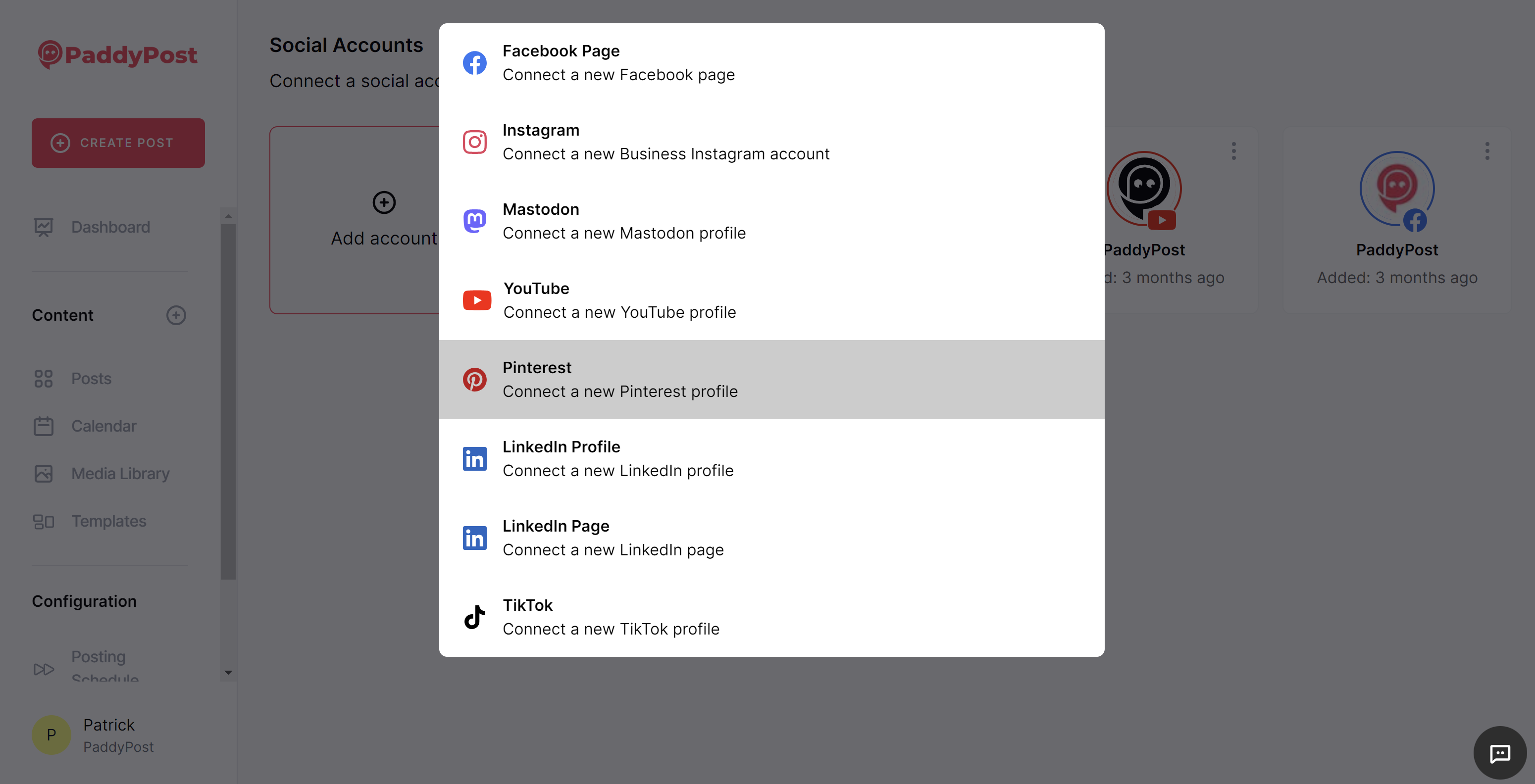
Step 2: Log In to Pinterest
- A Pinterest login window will pop up.
- Enter your Pinterest credentials (email and password) and click Sign In.
Step 3: Grant Permissions
- Pinterest will ask you to grant permission for PaddyPost to manage your Pinterest Pages.
- Review the requested permissions and ensure all permissions are granted for PaddyPost to function correctly.
Step 4: Select the Pinterest Pages You Want to Connect
- Once permissions are granted, you’ll be redirected back to PaddyPost.
- A list of your Pinterest Pages will appear. Select the pages you want to connect by checking the boxes next to them.
- Click Save to complete the connection.
You're All Set!
Your Pinterest Pages are now connected to PaddyPost. You can start scheduling, managing, and analyzing posts across your Pinterest Pages from your PaddyPost dashboard.